Writing Long Form Content With Obsidian
An evaluation of the viability of using Obsidian for long form content as opposed to tools like MS Word, Google Docs, & Scrivener.

Writers need to write, not fuss with their tools.
We're like any other artisan. A woodworker doesn't spend too much time thinking about their chisel: it's sharp or it's not. A painter picks up the brush they need, dips it in the right paint for the next stroke, and carries on.
But writers, especially those of us involved in writing long form content like novels and white papers, have a problem: Microsoft Word. At some point a big part of the software industry decided that our tools should act and look like Word for better or (more often) for worse.
The publishing industry has been willing conspirators. Most expect submissions, even books, as Word documents. Google Docs has made inroads, but its design is largely "Word Lite," and its support for Word files has a lot to do with its success. Many long form authors use Scrivener, but even it takes design cues and byzantine menu options from Word, despite allegedly being an Apple-first application.
Obsidian is best known as a note-taking app. Its simple file handling and robust plugin system make it a powerful platform for ingesting, organizing, and collating your notes. But it's an excellent application for long form authors, too. It can replace Word, Docs, and even Scrivener.
Let's look at how Obsidian can help you with your long form writing.
Writing Long Form Content
Let's start with what an author needs to create and publish long form content.
Stability
Losing data is never fun, but it's worse when you lose a document that represents days, months, or even years of work to a crash or syncing problem. Even with regular backups or features like Word's AutoSave, the latest revision of a large document might contain difficult to reproduce revisions and losing them means a major setback.
Large Documents
Long form means large documents, like books and white papers. Authors need to navigate inside these large documents, easily move chunks of text around, and export subsections of the documents for sharing and editing.
This kind of navigation is less than optimal in Word and Google Docs. They treat documents as a single continuous stream, so you can only navigate forward or backward. If you're working on a novel and want to review chapter 35, scroll past the first 34. If you want to grab chapter 21 and insert it between 14 and 15, you have to rely on the clipboard and luck.
The accepted method for managing large documents in Word and its ilk is with chapter headings and page numbers. You set the document's styling to manage it's structure. That's poor design.
Even if you're willing to accept this approach, it doesn't address the stability issue: memory usage grows with the document, which hampers performance and increases the risk of a crash.
Scrivener breaks your document down into multiple files. So, you can easily navigate between scenes, chapter, or sections. When the time comes to export all or part of your work, it combines them into a single "virtual" document for print or export. Since you're usually working in one section at a time, the application is more stable and the risk of losing all your work in a single crash is vastly reduced.
This approach to managing a document is Scrivener's biggest value proposition and Obsidian can do it, too.
Research
Long form often involves research, and authors need to access their photos, links, notes, PDFs, highlights while they work. Word is no help here. The best you can do is keep your research in the same directory as your document.
Scrivener's projects support files and folders, so you can organize them nearly any way you wish. Your research moves with your Scrivener project, and you can view it inside the same window as your document. Their project templates even supply a folder for your notes and research, with recommended strategies for storing different types of information.
Exporting Your Work
Writers need to share their work. Whether it's to send it to a collaborator or finally publish it as a blog, e-book, or PDF, exporting files for distribution is part of a typical workflow.
Word and Docs have limited support for exporting files. Word relies on third-party tools that know how to handle the various flavors of Word's .doc and .docx formats, as does Google Docs. It's worth mentioning that the one advantage to the .docx file format is its support for comments.
Scrivener supports .docx, so it's possible to share your work with people that insist on using Word. But, it also has sophisticated file export capabilities, include the ability to export work directly to e-book formats with complete control over your book's layout and styling.
Cross Platform Support
Many writers want the ability to take their work "on the road," whether that means a laptop, phone, or tablet.
Google Docs, of course, has always worked in browsers and offers both iOS and Android applications. Word has (relatively) recently added browser support, along with mobile apps. There are also many applications that support editing Word's file formats, too.
Scrivener has no support for the browser or Android. While it offers an iOS application, it's treated almost as a separate product, requiring you to "sync" your data files to and from their desktop version.
Writing Long Form Content with Obsidian
How does Obsidian handle these requirements?
Stability
Obsidian addresses stability in a couple of important ways.
At its core, Obsidian is a simple application focused on managing and editing text files. Compared to applications like Word, there's less to go wrong. Most of Obsidian's advanced features come from plugins that you can enable, disable, or remove if they cause issues. You can even run different sets of plugins for different vaults or platforms.
Obsidian handles data as either text files you create in the application, or data you import for research, embeds, or other tasks. It exposes all these files in the file system, with useful file names so you can identify them outside of the application. This makes backing up and verifying your vault data easier. You can also use plugins for syncing your data via Obsidian sync or Git.
Large Documents: the LongForm Plugin
Obsidian manages files as a tree, with files created inside the app being markdown files with a name that matches their title. So, the only thing needed to support long form projects similar to Scrivener is a plugin that joins multiple files into a single buffer for export.
The LongForm plugin gives you that capability. You use it to configure a directory inside your vault as a project, and then add files to it.
Here's a novel inside my vault. Obsidian displays the chapters in order, in the The Great War of the Worlds directory.
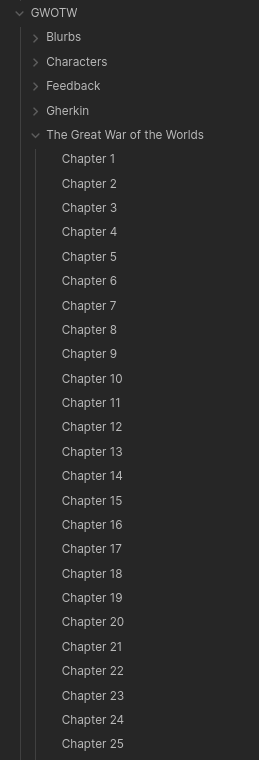
Here's the same project in the LongForm plugin control panel:
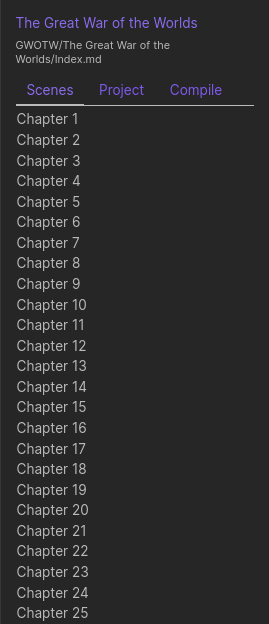
When it's time to create a new document, I go to the Compile tab. It's a long screen, so I had to capture it in two parts.
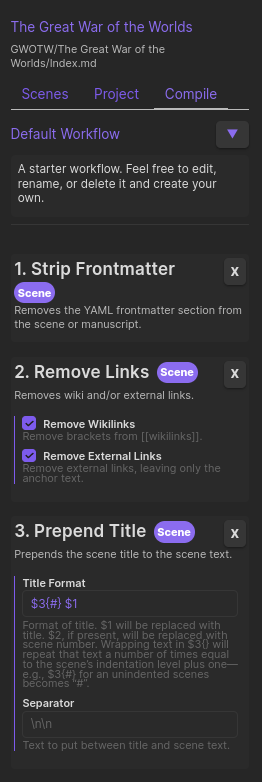
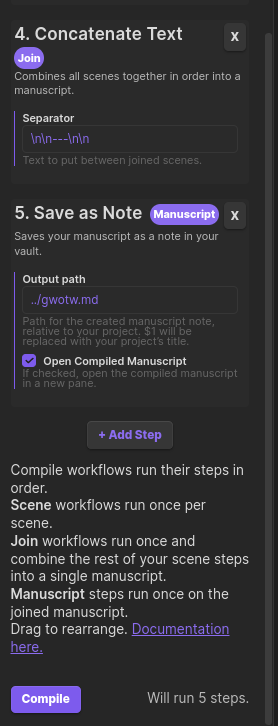
Compile has options to:
- Strip Frontmatter
- Remove links
- Add the title for each file it compiles into the new document
- Add a separator between the text from each file
- Specify where to save the compiled document and how to name it.
- Add additional steps to the compile process, and drag and drop to change the order in which it applies them
So, you have complete control over how Obsidian compiles your work.
There's also a bonus: Scrivener stores text buffers in dynamically generated names, making it nearly impossible to use them outside of the application. With Obsidian, you can rely on identifying them by their title.
Research
Obsidian is, of course, a first-class product for storing notes and research. The LongForm plugin gives you the capability to create long form documents. So, you can store your work alongside your research.
Exporting Your Work
Obsidian offers robust support for exporting your work. For example, the Pandoc Plugin allows you to export documents to Word Documents, PDFs, ePub books, HTML, PowerPoint and LaTeX among (many) others. One of Scrivener's features is to emulate Pandoc. With Obsidian, you use the actual tool:
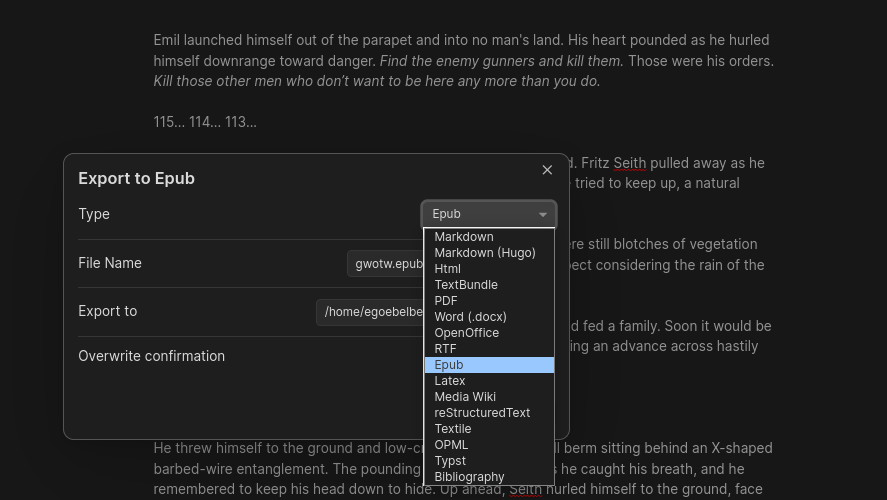
Another option is the Copy as HTML plugin, which does what it says on the tin; makes it easy to copy a document to HTML for pasting in a blog.
Cross Platform Support
Finally, Obsidian has first-class apps for Windows, macOS, Linux, Android, and iOS. They all use the same file structure and support plugins where possible. (iOS is often an outlier because of the way Apple sandboxes apps, but you can run most self-contained plugins and access and edit all your files.)
Obsidian for Long Form Authors
In this post, we discussed what an author needs from their tools, especially for tackling long from projects. It takes a stable application with explicit support for large documents, a place to store their research alongside their work, robust tooling for exporting documents, and a way to edit their work on multiple platforms.
Obsidian can do all this, and more. Give it a shot for your next long form writing project, and let us know how it goes.
Note: There are a couple of affiliate links & codes scattered around, but these always come from links I was already recommending and usually I share them because they benefit you too (i.e. getting you extra time on trials).
🌲Building a habit of checking in with the bigger picture
On the importance of knowing when to sit down and dive deep into your notes... so you don't get overwhelmed always keeping them neat.

🌲 My favorite productivity app that isn't a productivity app
Old, simple tools are often still useful, especially when paired with a practice of frequent check-ins with your goals and mental state.

🌲Using Obsidian for Teaching?
For the most part, my teaching notes are very simple and low-tech. But Obsidian was helpful when I was allowed to use it.

